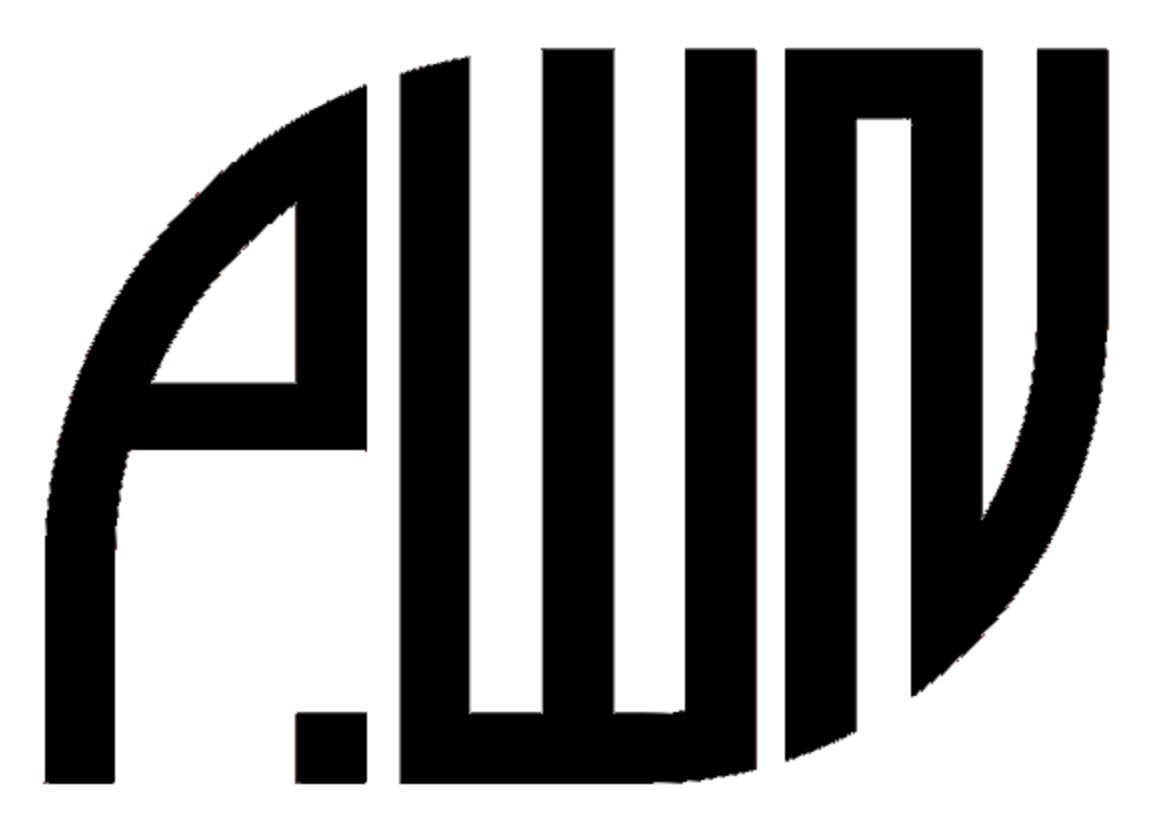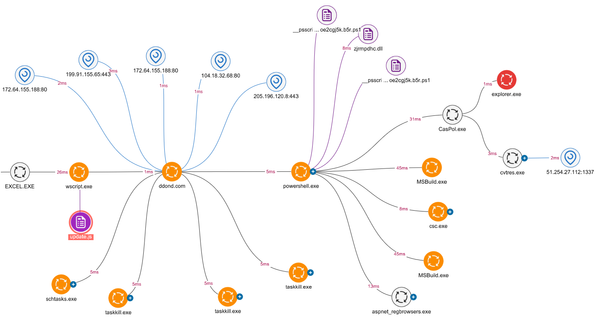Advanced Office 365 Phishing Prevention: From Configuration to Incident Response
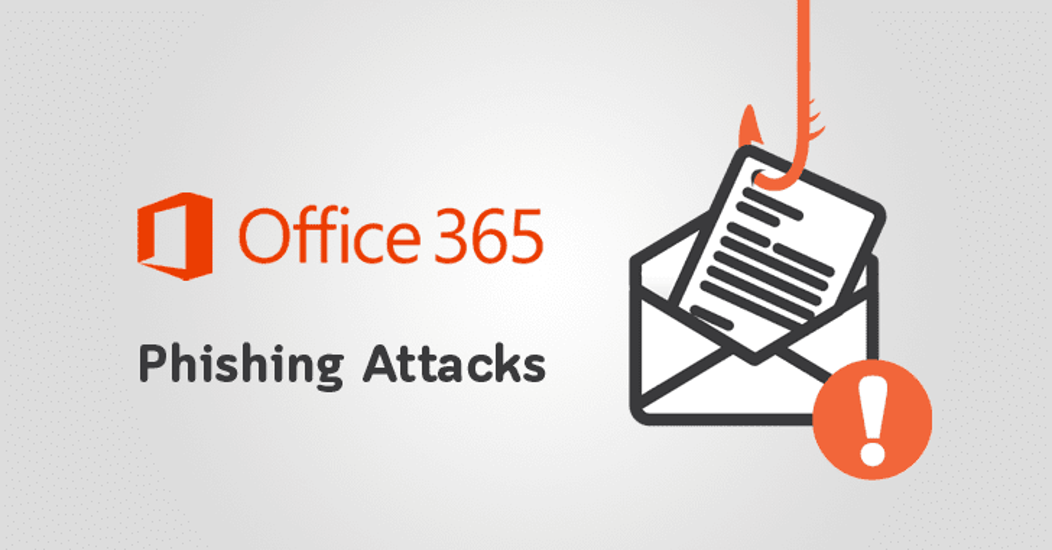
As organizations continue to migrate their email infrastructure to cloud platforms, Microsoft Office 365 has become one of the primary targets for sophisticated phishing campaigns. With over 300 million corporate users, Office 365 represents a massive attack surface for threat actors seeking to harvest credentials, deploy malware, or initiate business email compromise (BEC) attacks. This article provides security professionals with a comprehensive guide to implementing advanced phishing prevention measures within Office 365, covering technical configurations, policy implementation, and incident response procedures.
Understanding the Office 365 Phishing Threat Landscape
Before implementing technical controls, it's crucial to understand the phishing threats specifically targeting Office 365 environments:
Modern Phishing Attack Vectors
Current Office 365-focused phishing attacks employ several sophisticated techniques:
- OAuth consent phishing: Tricking users into granting permissions to malicious applications
- Credential harvesting: Sophisticated Microsoft-themed login portals designed to steal credentials
- Lateral phishing: Compromised accounts used to target others within the organization
- Email thread hijacking: Attackers inserting themselves into existing email conversations
- SharePoint/OneDrive link-based attacks: Malicious content hosted on trusted Microsoft services
- Teams-based phishing: Increasing attacks leveraging Microsoft Teams platform
The evolution of these techniques requires a multi-layered defense strategy that goes beyond traditional email filtering. As outlined in PwnVector's phishing simulation guide, sophisticated attackers continuously adapt their tactics to bypass security controls.
Microsoft's Anti-Phishing Architecture
Microsoft's anti-phishing protections span several services and features:
- Exchange Online Protection (EOP): Basic email filtering included in all Office 365 subscriptions
- Microsoft Defender for Office 365 (MDO): Advanced protection (formerly Office 365 ATP)
- Microsoft Entra ID Protection: Identity-focused security monitoring (formerly Azure AD Protection)
- Microsoft Purview: Data loss prevention and compliance features
- Microsoft Sentinel: SIEM and SOAR capabilities for Office 365 environments
Understanding how these components interact is essential for implementing comprehensive phishing protections. Most organizations require capabilities beyond the basic EOP features included with standard subscriptions.
Foundational Security Configurations
Establishing strong baseline configurations provides the foundation for effective phishing prevention:
Authentication Hardening
Strengthening authentication is the first line of defense against account compromise:
- Multi-factor authentication (MFA): Enforce for all users without exception
- Conditional Access policies: Implement risk-based authentication
- Modern authentication requirements: Disable legacy authentication protocols
- Password protection: Enable password hash synchronization and banned password lists
- Sign-in risk policies: Configure automated responses to suspicious sign-in attempts
# PowerShell example: Disable legacy authentication protocols using Conditional Access
# Requires Azure AD Premium P1 license
# Connect to Microsoft Graph
Connect-MgGraph -Scopes "Application.Read.All", "Policy.Read.All", "Policy.ReadWrite.ConditionalAccess"
# Create Conditional Access policy to block legacy authentication
$conditions = New-Object -TypeName Microsoft.Open.MSGraph.Model.ConditionalAccessConditionSet
$conditions.ClientAppTypes = @('ExchangeActiveSync', 'Other')
$conditions.Applications = New-Object -TypeName Microsoft.Open.MSGraph.Model.ConditionalAccessApplicationCondition
$conditions.Applications.IncludeApplications = "All"
$conditions.Users = New-Object -TypeName Microsoft.Open.MSGraph.Model.ConditionalAccessUserCondition
$conditions.Users.IncludeUsers = "All"
$controls = New-Object -TypeName Microsoft.Open.MSGraph.Model.ConditionalAccessGrantControls
$controls._Operator = "OR"
$controls.BuiltInControls = "Block"
New-MgIdentityConditionalAccessPolicy -DisplayName "Block Legacy Authentication" `
-State "enabled" `
-Conditions $conditions `
-GrantControls $controls
MFA implementation is particularly critical, as research shows it can block over 99.9% of account compromise attacks. Organizations should aim for 100% MFA coverage across all accounts.
SPF, DKIM, and DMARC Implementation
Properly configured email authentication standards are essential for preventing spoofing:
- Sender Policy Framework (SPF): Define authorized sending servers
- DomainKeys Identified Mail (DKIM): Cryptographically sign messages
- Domain-based Message Authentication, Reporting, and Conformance (DMARC): Enforce policies for failed authentication
# Example DNS records for email authentication
# SPF record
TXT @ "v=spf1 include:spf.protection.outlook.com -all"
# DKIM selector (configured through Office 365 admin portal)
# Example selector record once generated
selector1._domainkey CNAME selector1-company-com._domainkey.company.onmicrosoft.com
# DMARC record
_dmarc TXT "v=DMARC1; p=reject; pct=100; rua=mailto:[email protected]; ruf=mailto:[email protected]; fo=1"
These configurations should be implemented progressively:
- Begin with monitoring mode (p=none)
- Move to quarantine mode (p=quarantine)
- Finally implement reject policy (p=reject)
Regular monitoring of reports is essential to identify legitimate email sources that might be affected by strict policies. Organizations can use these reports to refine their configurations and authorize legitimate senders.
Anti-Spoofing and Anti-Impersonation Settings
Configure specific protections against common spoofing techniques:
- Anti-spoofing protection: Enable enhanced filtering
- Impersonation protection: Configure for executives, domains, and special protected users
- Mailbox intelligence enhancements: Enable for better detection of anomalous senders
- Similar domain detection: Identify typosquatting and lookalike domains
- User impersonation threshold: Set to appropriate levels based on risk profile
# PowerShell example: Configure anti-phishing policy in Microsoft Defender for Office 365
# Requires Microsoft Defender for Office 365
New-AntiPhishPolicy -Name "Enhanced Anti-Phishing Policy" `
-AdminDisplayName "Enhanced Protection Against Phishing" `
-Enabled $true `
-EnableTargetedUserProtection $true `
-TargetedUserProtectionAction Quarantine `
-EnableSimilarUsersSafetyTips $true `
-EnableSimilarDomainsSafetyTips $true `
-EnableUnusualCharactersSafetyTips $true `
-TargetedDomainProtectionAction Quarantine `
-AuthenticationFailAction Quarantine `
-EnableMailboxIntelligence $true `
-EnableMailboxIntelligenceProtection $true `
-MailboxIntelligenceProtectionAction Quarantine `
-EnableFirstContactSafetyTips $true `
-PhishThresholdLevel 3
# Assign the policy
New-AntiPhishRule -Name "Enhanced Anti-Phishing Rule" `
-AntiPhishPolicy "Enhanced Anti-Phishing Policy" `
-RecipientDomainIs "company.com" `
-Enabled $true `
-Priority 0
These settings should be tuned based on the organization's specific risk profile and user base. Executive users and finance departments typically require enhanced protection due to their attractiveness as targets.
Advanced Microsoft Defender for Office 365 Configurations
For organizations with Microsoft Defender for Office 365 (MDO), additional protections can be implemented:
Safe Links Configuration
Microsoft Safe Links provides time-of-click protection against malicious URLs:
- Real-time URL scanning: Enable for all messages
- URL detonation: Configure for attachments and linked content
- Wait time for URL scanning: Set to appropriate level (recommendation: 30 seconds)
- Notification templates: Customize for blocked URLs
- Do not rewrite list: Configure for trusted domains only
# PowerShell example: Configure Safe Links policy
# Requires Microsoft Defender for Office 365
New-SafeLinksPolicy -Name "Enhanced Safe Links Policy" `
-AdminDisplayName "Enhanced URL Protection" `
-DoNotAllowClickThrough $true `
-DoNotTrackUserClicks $false `
-DeliverMessageAfterScan $true `
-EnableForInternalSenders $true `
-ScanUrls $true `
-TrackClicks $true `
-AllowClickThrough $false `
-EnableSafeLinksForTeams $true `
-EnableSafeLinksForEmail $true `
-EnableSafeLinksForOffice $true `
-DisableURLRewrite $false
# Assign the policy
New-SafeLinksRule -Name "Enhanced Safe Links Rule" `
-SafeLinksPolicy "Enhanced Safe Links Policy" `
-RecipientDomainIs "company.com" `
-Enabled $true `
-Priority 0
Safe Links should be configured for all environments, including email clients, Office applications, and Microsoft Teams. Custom "do not rewrite" lists should be limited to only essential business applications to prevent creating security gaps.
Safe Attachments Configuration
Safe Attachments provides protection against malicious files:
- Malware scanning: Enable dynamic analysis of attachments
- Zero-hour auto purge: Configure for retroactive remediation
- Dynamic delivery: Enable to maintain mail flow during scanning
- Monitoring mode: Use for initial deployment to assess impact
- SharePoint and OneDrive integration: Enable for cloud storage protection
# PowerShell example: Configure Safe Attachments policy
# Requires Microsoft Defender for Office 365
New-SafeAttachmentPolicy -Name "Enhanced Safe Attachments Policy" `
-AdminDisplayName "Enhanced Attachment Protection" `
-Action Replace `
-ActionOnError $true `
-Enable $true `
-Redirect $true `
-RedirectAddress "[email protected]"
# Assign the policy
New-SafeAttachmentRule -Name "Enhanced Safe Attachments Rule" `
-SafeAttachmentPolicy "Enhanced Safe Attachments Policy" `
-RecipientDomainIs "company.com" `
-Enabled $true `
-Priority 0
The optimal configuration uses the "Replace" action mode, which removes detected malicious attachments and replaces them with a notification, allowing the email to be delivered. This maintains business communication flow while protecting against threats.
Attack Simulation Training
Leverage the built-in phishing simulation capabilities:
- Regular simulations: Schedule across different user groups
- Targeted campaigns: Focus on high-risk departments
- Training integration: Assign appropriate training based on failure
- Repeat offender tracking: Monitor users requiring additional attention
- Simulation landing pages: Customize with organization-specific content
# PowerShell example: Create a new phishing simulation campaign
# Requires Microsoft Defender for Office 365 Plan 2
$params = @{
Name = "Finance Department Phishing Simulation"
Description = "Simulated invoice payment request"
PayloadUrl = "https://security.microsoft.com/attacksimulator/payloads/view/123456"
ScenarioType = "CredentialHarvest"
SelectedUsers = (Get-User -Filter {Department -eq "Finance"}).UserPrincipalName
LaunchDate = (Get-Date).AddDays(7)
EndDate = (Get-Date).AddDays(14)
TrainingAssignment = @{
AssignTrainingAutomatically = $true
TrainingId = "MDO_Training_Module_BEC"
DueDate = (Get-Date).AddDays(21)
}
}
New-PhishingSimulationCampaign @params
Attack simulations should be conducted regularly but unpredictably to prevent users from recognizing patterns. The difficulty should gradually increase over time to match the sophistication of real-world attacks, as discussed in PwnVector's research on defense against phishing attacks.
Advanced Email Flow Controls
Implement additional controls to manage email flow and prevent phishing:
Mail Flow Rules (Transport Rules)
Create custom rules to address specific phishing scenarios:
- External sender warnings: Add banners to emails from outside the organization
- Similar domain alerting: Flag messages from domains resembling your own
- Keyword-based filtering: Block common phishing terms and suspicious language
- Attachment restriction: Limit high-risk attachment types
- Domain-based controls: Implement special handling for high-risk domains
# PowerShell example: Create transport rule for external sender notification
# Available in all Office 365 plans
New-TransportRule -Name "External Sender Warning" `
-FromScope "NotInOrganization" `
-SentToScope "InOrganization" `
-ApplyHtmlDisclaimerLocation "Prepend" `
-ApplyHtmlDisclaimerText "<p style='background-color:#FFEB9C; border:1px solid #9C6500; padding:5px;'><strong>CAUTION:</strong> This email originated from outside of the organization. Do not click links or open attachments unless you recognize the sender and know the content is safe.</p>" `
-ExceptIfHeaderContainsMessageHeader "X-MS-Exchange-Organization-AuthAs" `
-ExceptIfHeaderContainsWords "Internal"
Transport rules should be carefully tested before deployment to prevent disruption to legitimate email flow. Rules should be reviewed regularly to ensure they remain effective against evolving threats.
Quarantine and Junk Mail Policies
Configure appropriate handling of suspicious emails:
- Quarantine retention period: Set appropriate time frame (recommendation: 30 days)
- End-user spam notifications: Enable and customize frequency
- False positive/negative submission: Configure for user reporting
- Bulk mail threshold: Set to appropriate level based on business needs
- Allow/block lists: Carefully manage for legitimate business needs only
# PowerShell example: Configure quarantine and spam policies
# Available in all Office 365 plans
Set-QuarantinePolicy -EndUserQuarantinePermissionsValue 18 `
-ESNEnabled $true `
-ESNSchedule Weekly `
-MultiLanguageEnabled $true `
-EndUserSpamNotificationFrequency 3 `
-OrganizationBrandingEnabled $true
Set-HostedContentFilterPolicy -Identity Default `
-BulkThreshold 6 `
-QuarantineRetentionPeriod 30 `
-EnableEndUserSpamNotifications $true
Quarantine policies should balance security with usability, allowing users to release legitimate messages while maintaining protection against threats. Regular end-user notifications help identify false positives and maintain productivity.
Content Filtering Enhancements
Fine-tune content filtering for better phishing detection:
- Spam confidence level thresholds: Adjust based on risk appetite
- Language blocks: Restrict languages not used by your organization
- Regional blocks: Limit email from regions without legitimate business relationships
- Content filtering actions: Configure different actions based on confidence levels
- High confidence phishing handling: Always quarantine or block
# PowerShell example: Enhance content filtering configuration
# Available in all Office 365 plans
Set-HostedContentFilterPolicy -Identity Default `
-HighConfidenceSpamAction Quarantine `
-SpamAction Quarantine `
-BulkSpamAction Quarantine `
-PhishSpamAction Quarantine `
-HighConfidencePhishAction Quarantine `
-HighConfidencePhishQuarantineTag AdminOnlyAccess `
-PhishQuarantineTag StandardUser `
-QuarantineRetentionPeriod 30 `
-RegionBlockList "CN,RU,IR,KP" `
-LanguageBlockList "AR,KO,ZH-CN,ZH-TW,RU" `
-MarkAsSpamBulkMail On
Content filtering settings should be adjusted based on the organization's threat landscape and business requirements. Settings that are too restrictive may generate excessive false positives, while lenient settings may allow phishing emails to reach users.
Identity and Access Management Controls
Implementing identity-based protections complements email security measures:
App Governance and OAuth Controls
Manage third-party application access to prevent consent phishing:
- Application allowlisting: Restrict OAuth app integrations to approved list
- Permission verification: Implement approval workflow for high-risk permissions
- Continuous monitoring: Regular review of granted permissions
- Automated revocation: Configure alerts and automated responses
- User consent restrictions: Limit self-service consent capabilities
# PowerShell example: Configure application consent policies
# Requires Azure AD Premium P1/P2
# Connect to Microsoft Graph
Connect-MgGraph -Scopes "Policy.ReadWrite.Authorization"
# Create a new permission grant policy requiring admin approval
$conditions = @{
"clientApplicationsFromVerifiedPublisherOnly" = $false
"clientApplicationsByManagementState" = @{
"managementState" = "unspecified"
"includeAllControlledApplications" = $false
}
}
$controls = @{
"operationType" = "Block"
"defaultPermissionGrantPolicy" = $true
}
New-MgPolicyPermissionGrantPolicy -DisplayName "Require admin approval for all applications" `
-Description "All application requests must be approved by an administrator" `
-Conditions $conditions `
-Controls $controls
App governance should focus on preventing unauthorized access to organizational data while enabling legitimate productivity applications. Regular auditing of granted permissions is essential to identify potentially malicious applications.
Suspicious Sign-in Detection
Configure automated responses to anomalous login behavior:
- Risk-based sign-in policies: Require MFA for suspicious logins
- Impossible travel detection: Alert on logins from distant locations
- Unfamiliar location monitoring: Challenge logins from new locations
- Compromised credential detection: Block users identified in breach databases
- Device-based conditions: Require managed or compliant devices
# PowerShell example: Configure risk-based authentication
# Requires Azure AD Premium P2
# Connect to Microsoft Graph
Connect-MgGraph -Scopes "Policy.Read.All", "Policy.ReadWrite.ConditionalAccess"
# Create Conditional Access policy for risky sign-ins
$conditions = New-Object -TypeName Microsoft.Open.MSGraph.Model.ConditionalAccessConditionSet
$conditions.SignInRiskLevels = @('high', 'medium')
$conditions.Applications = New-Object -TypeName Microsoft.Open.MSGraph.Model.ConditionalAccessApplicationCondition
$conditions.Applications.IncludeApplications = "All"
$conditions.Users = New-Object -TypeName Microsoft.Open.MSGraph.Model.ConditionalAccessUserCondition
$conditions.Users.IncludeUsers = "All"
$controls = New-Object -TypeName Microsoft.Open.MSGraph.Model.ConditionalAccessGrantControls
$controls._Operator = "OR"
$controls.BuiltInControls = @("mfa", "compliantDevice")
New-MgIdentityConditionalAccessPolicy -DisplayName "Require MFA for Risky Sign-ins" `
-State "enabled" `
-Conditions $conditions `
-GrantControls $controls
These configurations help protect against account takeover attempts, which are often the first step in sophisticated phishing campaigns targeting internal users. Integration with threat hunting capabilities can provide additional detection of compromised accounts.
Privileged Access Policies
Implement enhanced controls for high-value accounts:
- Just-in-time access: Temporary elevation for administrative tasks
- Privileged Identity Management (PIM): Role activation workflows
- Administrative units: Segment administration by business units
- Role-based alerting: Special monitoring for privileged activities
- Session controls: Limit duration and enforce reauthentication
# PowerShell example: Configure Privileged Identity Management for a role
# Requires Azure AD Premium P2
# Connect to Microsoft Graph
Connect-MgGraph -Scopes "PrivilegedAccess.ReadWrite.AzureAD", "Directory.Read.All"
# Get the role definition for Global Administrator
$roleDefinition = Get-MgDirectoryRoleDefinition | Where-Object { $_.DisplayName -eq "Global Administrator" }
# Configure the role settings
$params = @{
"RoleDefinitionId" = $roleDefinition.Id
"AdminEligibleSettings" = @(
@{
"RuleIdentifier" = "ExpirationRule"
"Setting" = @{
"maximumGrantPeriodInMinutes" = 240
"maximumGrantPeriodInDays" = 1
}
},
@{
"RuleIdentifier" = "MfaRule"
"Setting" = @{
"mfaRequired" = $true
}
}
)
}
# Update the role settings
Update-MgPolicyRoleSetting @params
Enhanced controls for privileged accounts are essential as these accounts are frequent targets for sophisticated phishing campaigns. Time-limited access and strong authentication requirements significantly reduce the impact of successful credential theft.
User Awareness and Training
Complement technical controls with effective user education:
Targeted Training Programs
Implement role-based security awareness training:
- Phishing simulations: Regular tests with increasing sophistication
- Department-specific scenarios: Tailored attacks based on job function
- Progressive learning paths: Escalating difficulty based on user performance
- Microlearning modules: Short, focused training sessions
- Incident-driven training: Use real attempts as teaching opportunities
# Example training matrix for phishing awareness
| User Group | Training Frequency | Simulation Frequency | Special Focus Areas |
|------------------|-------------------|---------------------|------------------------------------------|
| Executives | Monthly | Bi-weekly | BEC, whaling, personal email compromise |
| Finance | Monthly | Monthly | Invoice fraud, payment redirects, W-2 |
| IT/Admin | Quarterly | Monthly | OAuth, credential theft, admin consoles |
| HR | Quarterly | Monthly | Resume malware, applicant impersonation |
| General Staff | Quarterly | Quarterly | Credential phishing, malware, ransomware |
Training effectiveness should be measured through both simulation performance and actual incident metrics. Programs should adapt based on emerging threats and identified user weaknesses.
Reporting Mechanisms
Establish clear processes for users to report suspicious emails:
- Report Message button: Deploy in Outlook and web interfaces
- Simplified reporting workflow: Minimize steps required to report
- Automated feedback: Provide status updates to reporters
- Recognition programs: Incentivize active reporting
- Incident correlation: Connect user reports to detection systems
# PowerShell example: Enable the Report Message add-in
# Available in all Office 365 plans
# Connect to Exchange Online
Connect-ExchangeOnline
# Enable the Report Message add-in for all users
New-App -OrganizationApp -OfficeStoreEnabled $true -DefaultStateForNewUsers Enabled -ProvidedTo Everyone -Identity 'Exchange.Microsoft.Outlook.ReportMessage'
User reporting creates a human sensor network that can identify phishing attempts missed by technical controls. Organizations should create a culture where reporting is encouraged and valued as a critical security function.
Phishing Incident Response
Establish effective processes for handling phishing incidents:
Automated Incident Response
Configure automated responses to detected phishing attempts:
- Zero-hour auto purge: Enable for retroactive remediation
- Similar message search: Automatically find related emails
- Automated blocking: Update rules based on detected patterns
- User notifications: Alert affected individuals
- Account remediation: Automated password resets and token revocation
# PowerShell example: Configure automated incident remediation
# Requires Microsoft Defender for Office 365 Plan 2
# Connect to Security & Compliance PowerShell
Connect-IPPSSession
# Create automated investigation and response policy
New-AIRInvestigationAndResponsePolicy -Name "Automated Phishing Response" `
-AdminDisplayName "Automated response for phishing incidents" `
-EnableSimilarEmailsAndUserPolicy $true `
-EnableSimilarUserPolicy $true `
-EnableUserPostCompromiseActivity $true `
-IncludeOtherPhishClassifications $true `
-RecipientLimitation "All" `
-RecommendedPolicyType AggressiveRecommendations
# Assign the policy
New-AIRInvestigationAndResponsePolicyRule -Name "Automated Phishing Response Rule" `
-AIRInvestigationAndResponsePolicy "Automated Phishing Response" `
-RecipientDomainIs "company.com" `
-Enabled $true `
-Priority 0
Automated response capabilities dramatically reduce the time to remediate phishing incidents, limiting the window of opportunity for attackers. These capabilities should be coupled with human oversight to prevent false positive impacts.
Incident Tracking and Management
Implement structured incident handling procedures:
- Severity classification: Define levels based on impact and scope
- Response playbooks: Document standard procedures for different scenarios
- Cross-team coordination: Define roles for security, IT, and communications
- Evidence preservation: Establish procedures for forensic needs
- Post-incident review: Conduct thorough analysis to prevent recurrence
# Example phishing incident response playbook outline
1. DETECTION
- User report received or automated alert triggered
- Initial triage and severity assessment
- Incident ticket creation
2. CONTAINMENT
- Message purge from affected mailboxes
- Similar message search and removal
- Block indicators (URLs, sender, attachment hashes)
- Password reset for confirmed compromised accounts
- MFA enforcement and token revocation if needed
3. ERADICATION
- Verify all malicious content removed
- Update block lists and security rules
- Scan for persistence mechanisms
- Validate security controls effectiveness
4. RECOVERY
- Restore any affected systems
- Verify normal operations
- User notifications and guidance
- Additional monitoring for affected accounts
5. LESSONS LEARNED
- Root cause analysis
- Control gap identification
- Security improvement recommendations
- Update training and awareness materials
Effective incident response processes should be regularly tested through tabletop exercises and simulated incidents. Integration with broader security operations center capabilities ensures coordinated response to complex threats.
Threat Intelligence Integration
Leverage threat intelligence to enhance phishing detection:
- Indicator sharing: Contribute to and consume from sharing platforms
- Pattern recognition: Identify campaigns targeting your industry
- Attacker tracking: Monitor known threat actor techniques
- Proactive hunting: Search for indicators in your environment
- Intelligence-driven rules: Update security controls based on intelligence
# PowerShell example: Configure threat intelligence indicators
# Requires Microsoft Defender for Office 365 Plan 2
# Connect to Microsoft Graph Security
Connect-MgGraph -Scopes "ThreatIndicators.ReadWrite.OwnedBy"
# Create a new threat indicator for a phishing URL
$params = @{
"targetProduct" = "Microsoft Defender ATP"
"action" = "block"
"description" = "Phishing campaign targeting finance department"
"expirationDateTime" = (Get-Date).AddDays(30)
"targetOS" = "Windows"
"threatType" = "Phishing"
"tlpLevel" = "Amber"
"url" = "https://malicious-example.com/login/office365/index.html"
"confidence" = 70
"severity" = "Medium"
"tags" = @("Finance", "Office365", "Credential Harvest")
}
New-MgSecurityTiIndicator @params
Threat intelligence integration provides the context necessary to identify sophisticated phishing campaigns that might otherwise evade detection. Organizations should both consume shared intelligence and contribute their own observations to strengthen the security community.
Case Study: Financial Services Organization
A large financial services company implemented a comprehensive Office 365 anti-phishing strategy to address increasing targeted attacks:
Initial Challenges
- Sophisticated spear-phishing targeting executives and finance team
- Credential harvesting attacks leading to account compromise
- Business email compromise attempts targeting wire transfers
- Limited visibility into suspicious login activities
- User confusion about reporting procedures
Implemented Solution
The organization deployed a multi-layered approach:
- Technical Controls:
- Enhanced EOP and Defender for Office 365 (Plan 2) configuration
- Custom transport rules for high-risk scenarios
- Advanced authentication policies with device compliance
- Privileged account protection with just-in-time access
- Custom phishing-focused mail flow rules
- Process Improvements:
- Structured incident response playbooks
- Risk-based training program
- Simplified phishing reporting process
- Regular security configuration reviews
- Threat intelligence integration
- User Awareness:
- Department-specific phishing simulations
- Micro-learning security modules
- Executive-focused security briefings
- Recognition program for reporting
- Incident-driven awareness communications
Results
The implementation delivered significant security improvements:
- 93% reduction in successful phishing attacks
- 99.8% of user accounts protected with MFA
- 87% decrease in compromised credentials
- Average detection-to-remediation time reduced from hours to minutes
- 250% increase in user-reported suspicious emails
This case study demonstrates how comprehensive Office 365 phishing prevention requires a combination of technical controls, well-defined processes, and effective user education.
Evolving Phishing Threats and Countermeasures
As phishing techniques continue to evolve, security professionals must adapt their defenses:
Emerging Attack Techniques
Recent trends in Office 365-focused phishing include:
- Multi-channel phishing: Combining email, Teams, and phone calls
- MFA bypass techniques: Leveraging real-time MFA prompt bombing
- Brand new domain attacks: Using newly registered domains with clean reputations
- HTML smuggling: Bypassing attachment scanning through encoded payloads
- Voice phishing (vishing) integration: Combining email and phone-based attacks
Security teams must continuously monitor for these evolving techniques and update their defenses accordingly.
Future Defense Strategies
Forward-looking organizations are implementing advanced techniques:
- Behavioral analytics: Detecting anomalous user actions indicating compromise
- Natural language processing: Identifying suspicious linguistic patterns
- Zero Trust email: Treating all messages as potentially malicious
- AI-powered detection: Using machine learning to identify novel threats
- Cross-channel correlation: Connecting signals across multiple platforms
# PowerShell example: Configure behavioral analytics detection
# Requires Microsoft Defender for Office 365 Plan 2
# Connect to Security & Compliance PowerShell
Connect-IPPSSession
# Enable advanced features for user and domain impersonation protection
Set-AntiPhishPolicy -Identity "Enhanced Anti-Phishing Policy" `
-EnableTargetedUserProtection $true `
-TargetedUsersToProtect "[email protected]", "[email protected]", "[email protected]" `
-TargetedUserProtectionAction Quarantine `
-EnableTargetedDomainsProtection $true `
-TargetedDomainsToProtect "company.com", "subsidiary.com" `
-TargetedDomainProtectionAction Quarantine `
-EnableMailboxIntelligence $true `
-EnableMailboxIntelligenceProtection $true `
-MailboxIntelligenceProtectionAction Quarantine `
-EnableAntispoofEnforcement $true `
-AuthenticationFailAction Quarantine
These advanced approaches leverage the rich data available in Office 365 environments to identify sophisticated attacks that might bypass traditional filtering.
Conclusion
Effective Office 365 phishing prevention requires a comprehensive approach encompassing technical controls, user awareness, and incident response capabilities. By implementing the configurations and practices outlined in this article, organizations can significantly reduce their vulnerability to increasingly sophisticated phishing attacks targeting their Office 365 environment.
The most successful implementations recognize that phishing prevention is not a one-time project but an ongoing program requiring continuous refinement. As attackers adapt their techniques, security teams must evolve their defenses