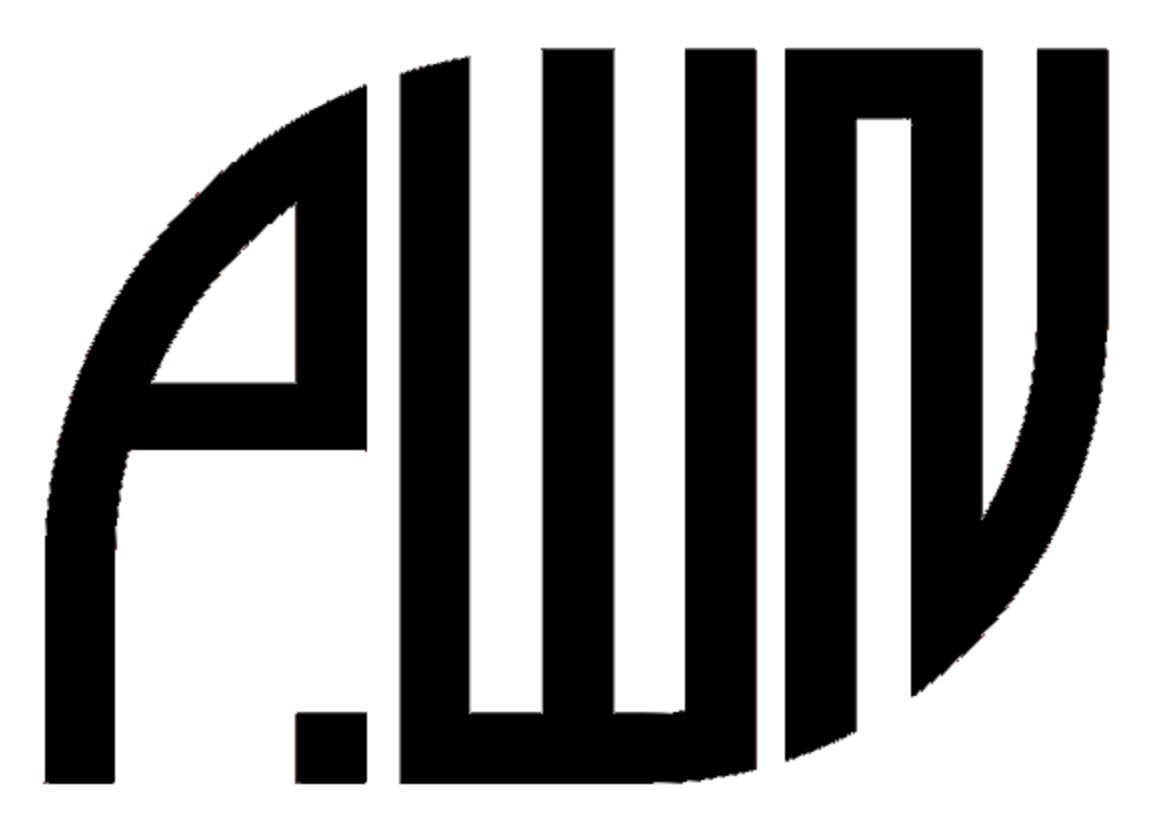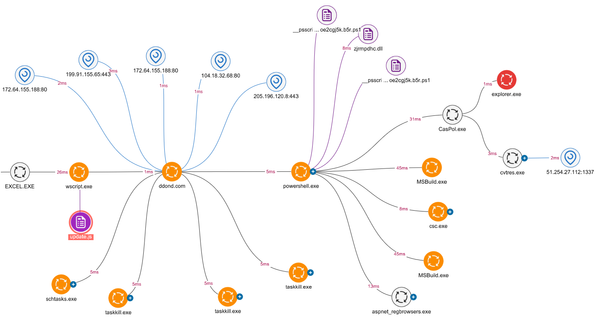Detecting and Mitigating Ransomware Attacks on Windows Servers

Disclaimer
This article is intended solely for educational purposes. The techniques described here should only be tested in controlled and authorized environments. Unauthorized use of these methods is illegal and unethical. Always follow legal and ethical guidelines when conducting security assessments.
Detecting and Mitigating Ransomware Attacks on Windows Servers
Ransomware attacks on Windows servers are increasingly targeting organizations worldwide, causing data loss, downtime, and financial damage. To effectively combat ransomware, security teams must implement robust detection, response, and mitigation strategies. In this guide, we will cover how to detect and mitigate ransomware attacks on Windows servers using tools like Sysmon, ELK Stack, and Wazuh.
Step 1: Understanding Ransomware Behavior
Keyword: Ransomware Detection on Windows Servers
Ransomware typically follows a predictable pattern that includes:
• Initial Access: Via phishing, exploiting vulnerabilities, or lateral movement.
• Payload Execution: Launching the ransomware binary on the system.
• Data Encryption: Locking files with strong encryption algorithms.
• Ransom Note Deployment: Displaying instructions for payment.
• Data Exfiltration (Optional): Stealing data before encryption.
Common Techniques Used by Ransomware:
• Process Injection: Injecting malicious code into legitimate processes.
• Service Abuse: Using Windows services to maintain persistence.
• File Encryption: Changing file extensions (e.g., .locked, .encrypted). • Command and Control (C2): Communicating with a remote server to receive encryption keys.
Step 2: Setting Up Sysmon for Advanced Monitoring
Keyword: Sysmon Configuration for Ransomware Detection
Sysmon (System Monitor) is a tool from Microsoft Sysinternals that logs detailed system activity. It is crucial for detecting suspicious processes and file operations.
Installation:
Download Sysmon from the official Sysinternals website and install it:
sysmon -accepteula -i sysmonconfig.xml
Configuration:
Use a comprehensive Sysmon configuration file to capture relevant events. A popular configuration is the SwiftOnSecurity Sysmon config.
sysmon -i sysmonconfig.xml
Important Events to Monitor:
• Event ID 1: Process creation
• Event ID 2: File creation
• Event ID 11: File creation time change
• Event ID 22: DNS query
• Event ID 24: Clipboard change
• Event ID 25: WMI event subscription
Step 3: Integrating with ELK Stack for Centralized Log Analysis
Keyword: ELK Stack for Ransomware Detection
The ELK Stack (Elasticsearch, Logstash, Kibana) is a powerful solution for log aggregation and analysis. By centralizing logs from multiple systems, security teams can quickly identify patterns and anomalies.
Logstash Configuration:
Use Logstash to collect logs from Sysmon and other sources:
Kibana Dashboard:
Create a dashboard to visualize:
• Process Creation Events
• Suspicious Network Connections
• File Modification Patterns
• Privilege Escalation Attempts
Detecting Anomalies:
Use queries to detect known ransomware behaviors:
event_id:1 AND process_name: *ransom* OR *lock* OR encrypt
event_id:11 AND file_name: *.locked OR *.encrypted
event_id:3 AND command_line: powershell
Step 4: Real-Time Monitoring with Wazuh
Keyword: Wazuh for Ransomware Detection
Wazuh is an open-source security monitoring tool that integrates with the ELK Stack. It provides:
• Real-time threat detection
• Log analysis and correlation
• Intrusion detection and response
Installing the Wazuh Agent:
Install Wazuh on the monitored Windows server:
msiexec /i wazuh-agent-4.4.0.msi /quiet
Wazuh Rules for Ransomware Detection:
Enable ransomware-specific rules in the Wazuh configuration:
Configuring Alerts:
Integrate alerts with email notifications or Slack for real-time response.
Step 5: Incident Response and Containment
Keyword: Ransomware Incident Response
When detecting ransomware activity, follow these steps:
1. Isolate the Infected System: Disconnect the network cable or disable Wi-Fi.
2. Stop Malicious Processes: Use Task Manager or PsKill to terminate suspicious processes.
taskkill /F /IM ransomware.exe
3. Preserve Evidence: Capture memory dumps and logs for forensic analysis.
4. Reset Credentials: Change passwords of compromised accounts.
5. Conduct a Root Cause Analysis: Determine how the ransomware entered the network.
Step 6: Mitigation and Recovery
Keyword: Ransomware Mitigation Techniques
Backup Strategy:
Ensure that you have reliable, recent backups stored offline to prevent ransomware from encrypting them.
Patch Management:
Regularly update all systems to patch vulnerabilities that ransomware can exploit.
Network Segmentation:
Isolate critical assets from less secure segments to limit the attack surface.
Application Whitelisting:
Restrict unauthorized applications from executing to minimize the risk of ransomware spreading.
Step 7: Forensic Analysis and Reporting
Keyword: Ransomware Forensic Analysis
After containment, perform a comprehensive forensic analysis:
• Inspect Logs: Look for indicators of compromise (IOCs) and anomalous behavior.
• Analyze Encrypted Files: Identify file types and patterns to determine the ransomware variant.
• Use Ransomware Decryption Tools: In case a decryptor is available for the detected variant.
Reporting:
Generate a detailed report containing:
• Incident timeline
• Tools and techniques used by attackers
• Mitigation measures taken
• Recommendations for future prevention
Conclusion
Ransomware attacks on Windows servers can have devastating consequences, but with proactive monitoring and a solid incident response plan, organizations can significantly reduce the impact. Using tools like Sysmon, ELK Stack, and Wazuh ensures robust detection and mitigation of ransomware threats.
Always remember to perform penetration testing and analysis in a controlled and authorized environment. Unauthorized actions are illegal and unethical.